Log in with your Google Account and click
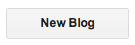
Follow the on-screen instructions to create a new blog.
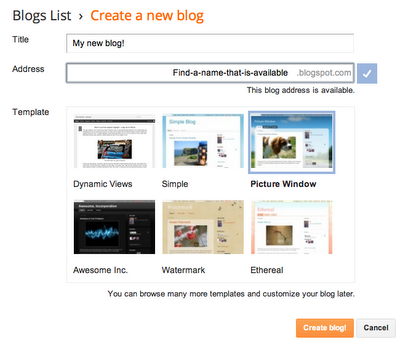
Give your blog a title.
Type in an address that is available. All blogs created with Blogger start with a .blogspot.com address.
Pick a template. You can always change this later.
Done!


















